Outlook 2013 For Dummies by Bill Dyszel
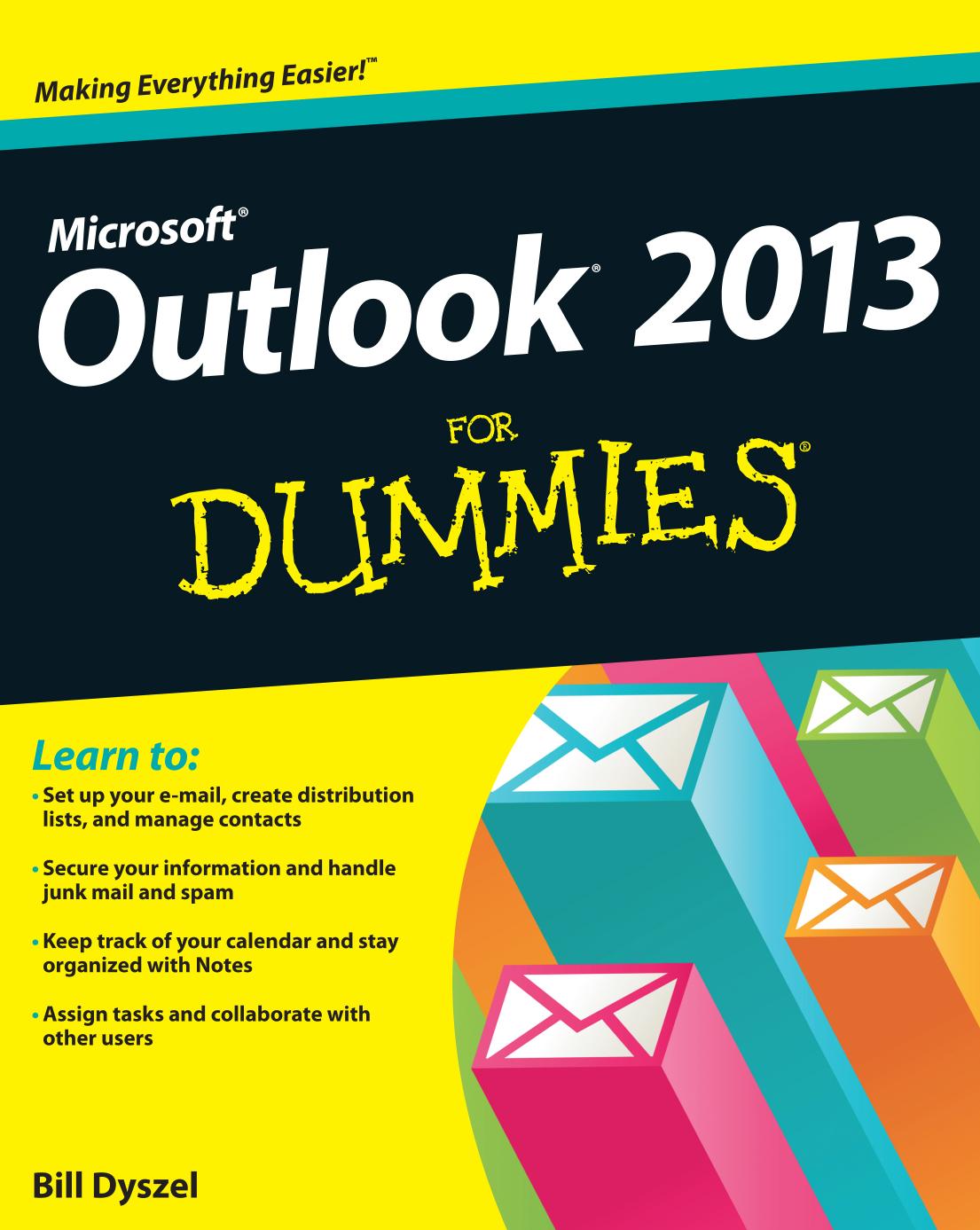
Author:Bill Dyszel
Language: eng
Format: epub, pdf
Publisher: John Wiley and Sons, Inc.
Published: 2013-02-06T16:00:00+00:00
Figure 8-3: The Appointment form.
Or press Ctrl+N to open the screen that lets you create a new item in your calendar.
3. Click in the Subject box and type something there to help you remember what the appointment’s about.
For example, type Dentist appointment or Deposit Lottery Winnings or whatever. This text shows up on your calendar.
4. (Optional) Click in the Location box and enter the location.
Notice the little triangle (scroll-bar button) at the right side of the box. If you click the triangle, you see a list of the last few locations where you scheduled appointments so that you can use the same places repeatedly without having to retype them. Another advantage to having this recallable list of locations is that it makes entering locations easy — you can (for example) sort your list of appointments by location to see whether any conference rooms are free.
5. Add any other information you need to remember about your appointment.
The large, empty box in the Appointment form is a great place to save driving directions, meeting agendas, or anything else that might be helpful to remember when the appointment time arrives.
6. Click the Save & Close button.
The appointment you created appears in your calendar (as shown in Figure 8-4). You may have to change your Calendar view by clicking the Date Navigator on the date the appointment occurs so that you can see your new appointment.
If you want to see reminders for all your important appointments, you must keep Outlook running so that the reminders pop up. You can keep Outlook running in the background if you start a second program, such as Microsoft Word. When the reminder time arrives, you see a dialog box similar to the one shown in Figure 8-5.
Not this time: Changing dates
You can be as fickle as you want with Outlook. In fact, to change the time of a scheduled item, just drag the appointment from where it is to where you want it to be (as shown in Figure 8-6). Or back again . . . maybe . . . if you feel like it. . . .
Download
This site does not store any files on its server. We only index and link to content provided by other sites. Please contact the content providers to delete copyright contents if any and email us, we'll remove relevant links or contents immediately.
| Disaster & Recovery | Email Administration |
| Linux & UNIX Administration | Storage & Retrieval |
| Windows Administration |
Kotlin in Action by Dmitry Jemerov(17185)
Grails in Action by Glen Smith Peter Ledbrook(15390)
Sass and Compass in Action by Wynn Netherland Nathan Weizenbaum Chris Eppstein Brandon Mathis(13266)
Azure Containers Explained by Wesley Haakman & Richard Hooper(7499)
Configuring Windows Server Hybrid Advanced Services Exam Ref AZ-801 by Chris Gill(7497)
Running Windows Containers on AWS by Marcio Morales(7054)
Microsoft 365 Identity and Services Exam Guide MS-100 by Aaron Guilmette(5435)
Microsoft Cybersecurity Architect Exam Ref SC-100 by Dwayne Natwick(5272)
Combating Crime on the Dark Web by Nearchos Nearchou(5018)
The Ruby Workshop by Akshat Paul Peter Philips Dániel Szabó and Cheyne Wallace(4701)
Management Strategies for the Cloud Revolution: How Cloud Computing Is Transforming Business and Why You Can't Afford to Be Left Behind by Charles Babcock(4548)
Python for Security and Networking - Third Edition by José Manuel Ortega(4274)
The Age of Surveillance Capitalism by Shoshana Zuboff(4250)
Learn Wireshark by Lisa Bock(4176)
Learn Windows PowerShell in a Month of Lunches by Don Jones(4069)
The Ultimate Docker Container Book by Schenker Gabriel N.;(3920)
Ember.js in Action by Joachim Haagen Skeie(3661)
DevSecOps in Practice with VMware Tanzu by Parth Pandit & Robert Hardt(3612)
Windows Ransomware Detection and Protection by Marius Sandbu(3578)
